Software Review
Path Finder 4.0.2

Developer: Cocoatech
Price: $35; $18 (upgrade)
Requirements: Mac OS X 10.4. Not Universal.
Trial: Fully-featured (21 days)
I guess if you’re born and grow up high in the mountains, you don’t know the air’s thin up there. Or if a city is your home, perhaps you’re not aware of the pollution. Or if the country’s what you know and love, you probably aren’t aware of the farm smells and agricultural chemicals. We don’t notice what’s always there.
Until you go somewhere else, that is, and say: “How can you breathe this air? It’s so heavy / polluted / smelly!” You don’t think about the air around you, because it’s just the way life is.
We Mac users have the same experience. Have you ever really thought about the Finder? I didn’t—it was just there. It was only when I started reading about Path Finder, and people whose opinions I respected seemed to mention it quite often—that I thought there could be more to my Mac’s fundamental operations than the Finder offered. So I tried it out some 18 months ago. I was skeptical at first, but after a day or two I had been won over. Now I wonder how anyone can use their Mac without it.
The recently released version 4 was eagerly and long-awaited, but the rewards are enormous.
Preferences By the Score
Path Finder is intended to replace the Finder. It allows you to find and manage your files—all of them. It does just what the Finder does, and then adds hundreds of features to make your life easier.
The heart of Path Finder is the browser. It combines the good old fashioned Finder window with the modern talents of a fine Web browser, including, in version 4, tabs.
Where the Finder gives you a scant dozen or so options in the Preferences, Path Finder can almost overwhelm the new user with choices. But it’s the choices that give you the power. If all you ever do is a bit of e-mail and Web browsing then Apple’s Finder will suit you well and you won’t see the point in Path Finder.
If you’ve ever wanted to move files, preview documents, expand downloaded compressed files, get info, view invisible files, dash off a quick Terminal command, work out exactly where your document is stored, and open it with the application of your choice, then the almost infinitely customizable Path Finder is a fantastic choice for you.
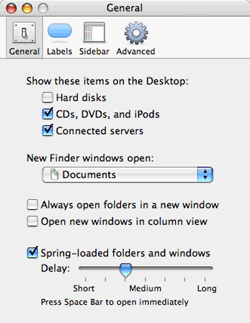
The Finder’s paltry preferences.
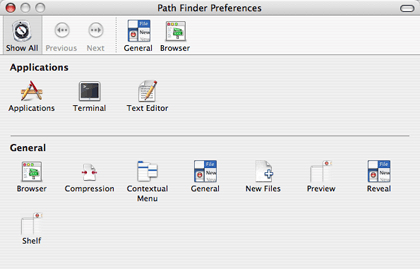
Path Finder offers preferences for everything.
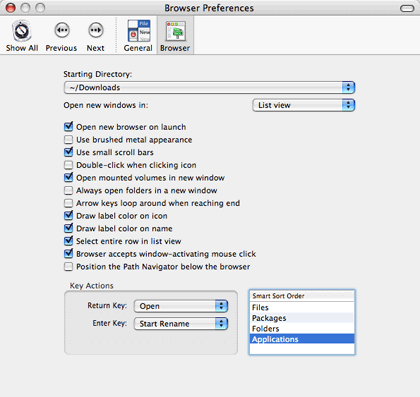
Path Finder’s Browser preferences.
Path Finder Gives You Wings
The basic Path Finder browser shows a list of files all right, but in three corners of the window are tiny buttons that add extra functions. In Path Finder 4 you can customize these. I like to set my browser to show the Processes drawer, a list of all running applications; the Selection Path drawer, a list of all containing folders for any selected item; the Folder History—one click takes me back to any folder I visited recently; the Info pane; and the scrollable Preview pane.
At the left I like to keep the Drop Stack, the Volumes list, and the Shelf—the Shelf duplicates the functions of the Finder’s Sidebar. Now if I click on a CSS file, for example, Path Finder instantly shows me a Preview in the Preview pane, together with detailed file information.
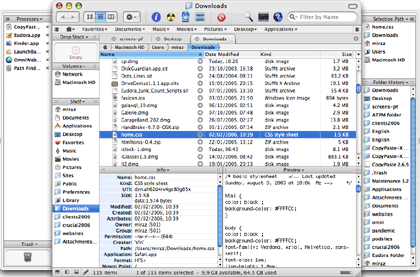
Capture all the information in one glance.
The instant preview has become one of my favorite features, especially for pictures, where the size is also shown. As a Web designer this is invaluable to me. If I need a larger preview I can enlarge the preview pane, but I prefer to open the separate Path Finder Preview window that I can enlarge to fill my screen if I wish. The Info portion of the window gives me endless details, even down to the serial number of my camera.
Drop It
Possibly the single most important feature for me is the Drop Stack. It’s a temporary, smart holding bay for folders and files. Sometimes I need to gather odds and ends from all over my computer into one or more folders. With the Finder I could open windows for the destination folders and roam around in another window locating files then dropping them onto the other windows.
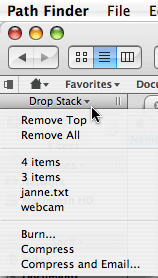
The Drop Stack holds files temporarily.
In Path Finder I simply drag files and folders to the Drop Stack. It keeps a tally as I go, and at any time I can see a list of all the dropped files. When I reach a destination folder I can drag out any files I choose. Until I do that, the file hasn’t actually moved anywhere. Other possibilities include removing items from the Stack, burning them to a CD/DVD, and compressing and e-mailing them. Unfortunately the e-mailing option uses Apple Mail, even though Eudora is set as my default mailer.
There’s another handy feature of Path Finder—its built-in ability to compress and decompress files. It uses the StuffIt engine, so you don’t need to separately install StuffIt Deluxe. This feature alone will repay your investment if you download or need to send compressed files.
One thing that constantly catches me out is that the Drop Stack “belongs” to the browser window. If I open another window it has an empty Stack, even if the Stack in the first window was loaded. That’s probably logical, but I expect the Drop Stack to be independent of windows.
Tabbed Browsing
One of the most valuable features of any modern Web browser is tabbed browsing—you have one single window but view different Web pages in different tabs. Web browsers such as Safari let you Command-click a link to open it in a new tab, drag a link direct to the tab bar to open it in a tab, and so on. As someone who spends a lot of time around Web pages, these actions are second nature to me.
So although the new tabbed interface in Path Finder is an excellent enhancement, there are disappointments in its implementation. I can Control-click to open a folder into a new tab, but I can’t just drag a folder to the tab bar, nor can I use a modifier such as Command-click, which in fact opens a folder into a new window, even though I’d prefer a new tab. I imagine, since tabs are a new feature, that these enhancements will come later. It’s such a pleasure to have tabs that these criticisms are minor.
Another “pause for thought” is that you create a new browser window from the File menu, but create a new Tab from the View menu. I’d expect both to be on the same menu.
Developer Response
The day after Path Finder 4 was available I blogged about a couple of things I’d noticed: a JavaScript in a Web page caused the browser to resize when I clicked on it, and the default HTML file you can create from the File menu wasn’t as I thought it should be. One of the developers, Neil, left a comment and the next minor update included a fix for the HTML file.
The JavaScript bug (I thought it was a feature actually) hadn’t been spotted in beta testing, and Neil was going to check it out.
Although impatient fans had moaned at length because of delays in getting version 4 out, I find it remarkable that one of the developers should leave a comment on my blog within hours of the product’s release and fix a minor complaint for the next update. The moaning of the fans and the delays in production tell me that this software is very much loved and that the developers have high standards. I didn’t whine aloud about the delays, but I was definitely checking twice a day there for a while in case the new version had appeared.
More, More, More
I could write about Path Finder’s features for weeks. The couple of favorites I’ve mentioned are just that: a couple of favorites. There are hundreds, perhaps thousands, of features—after 18 months I’m still discovering new ways Path Finder can help me work.
There’s no such thing as perfect software. Yes, Path Finder has crashed once or twice, yes tabs are great but could be even better, but in this review I’ve had to rack my brains to pick out just my top one or two features to highlight and to dredge up some criticisms. Call me a fan.
Path Finder is a great investment for anyone who wants to have a couple of clues about the files they work with. It’s not for everyone: if you’re stumped by how to Trash a document or can’t remember how to save your letter into a specific folder, then Apple’s Finder will suit you nicely.
If you know how to work your Mac and want to make it work harder for you, then you should be downloading Path Finder’s 21-day free demo even as you read this.
Reader Comments (10)
Fortunately, the majority of the gripes I had with it have been resolved in the 4.0.2 release, but there are still two pretty big problems I wish the developers would address. The worst is that your Sort Order settings are never remembered. Open a navigator window. Go to the View menu and select Sort by {anything other than Name}. Close the navigator window. Re-open it. You're back to Sort by Name. Ditto for the Desktop. It stays sorted by whatever you selected until you either quit Path Finder, log out, or restart, then it's back to being sort by name.
The second problem is more of an omission than a bug. Path Finder really needs to have an equivalent of Apple Finder's multiple item Get Info feature which doubles as an auto-refreshing information window for anything currently selected. Puh-leeeze add this feature!
Firstly, and probably most importantly is that while many Path Finder users do use Path Finder as a "replacement" for the Finder, it's worth noting that Cocoatech doesn't consider Path Finder completely ready to take the place of the Finder 100%. This is partially because hacks are required to just make the OS think that Path Finder *is* the Finder, and partially because there are tons of places where OS X makes calls to Apple's Finder that Path Finder doesn't support (yet). But we're working on it!
The tabs feature (and many of the new big features in Path Finder 4) are at version 1.0 right now and we plan to roll out lots of improvements and refinements to this and other features in subsequent releases.
To respond to Lee's comment - the sort order bug is being worked on and should be fixed in the next release. I know it's a big pain as I get poked by it, too! The multi-get info window and other batch file features are on the to-do list.
Ted, I can't make promises on when this feature will appear, but in-line text editing is a personal wish of mine that I've been bugging Steve (Path Finder's developer) about, so it will make an appearance in a future release.
Now, in a Past Life I used Atari ST, and a private company made a clone of its OS that was a LOT faster than the original (as well as without the most persistent bugs). The extra speed came mainly from an assembler rewrite of the I/O routines and graphics primitives. Something similar is probably not easy to implement in Mac OS; on the other hand, the Atari ST Finder (Desktop, actually) clone was rewritten succesfully for the PowerPC family (originally it was for the M680X0s), so I believe it possible.
Focusing on speed for the next major update of Pathfinder would, I believe, make it even more attractive and worthwhile to use. What do the developers think?
Also, it would be nice if the review of Pathfinder included some assessment of its speed relative to the Finder?
Peter J. Pedersen
Very interesting.
However, this isn't enough to make me quit using Path Finder as my primary Finder. The slight lag, while noticeable, wasn't enough to hinder my usability. In fact, even though the list of a folder's contents took a few fractions of a second longer to appear, it was still visible before I could mouse my pointer over to the new column!
The issue here is that we can only process file listings as fast as the OS can return them. Path Finder's file listing code is really optimized, so often the bottleneck is that the OS just isn't returning back the list of files and their attributes as fast as it does in the Carbon file handling routines (which I believe the Finder uses).
I can't speak definitively on this as I'm not really a developer, but my understanding from what Steve has told me is that while we still have some areas where we can improve, generally speaking Path Finder is pretty optimized in this area.
I should add that in our beta testing of the upcoming universal binary of Path Finder it absolutely screams on the new intel machines, so hopefully things will continue to improve.
Finder (well, BOMArchiveHelper) can decompress zip, tar, gzip and even bzip files just fine, so it's already possible to unpack most archives without this PathFinder feature. (Does anyone actually still use Stuffit anyway?)
Control-click on folders or files in Finder and you also get the option to "Create Archive", which creates a zip file.
While I would be the first to say that the Finder is an embarassment to Apple, this reviews implication that the ability to decompress and compress files is somehow unique to PathFinder feels like reaching to me.
Here's the full scoop:
Path Finder 4.1 is now a Universal Binary for both Intel and PPC machines. It now reads the Finder's Smart Folders, has a completely revamped Go To Folder feature, and a brand new Size Browser for quickly finding the sizes of folders, packages, etc. There are also dozens of improvements and bug fixes.
Path Finder 4.1 is a free upgrade to all registered Path Finder 4 customers.
New Features
Fixes
Add A Comment