Software Review
Curio 4.0

Developer: Zengobi
Price: $99 (home); $149 (professional); $69 (K-12/educational)
Requirements: Mac OS X 10.4
Universal: Yes
Trial: Fully-featured (15 days); 60-day extensions available.
A lot has progressed since ATPM’s review of Curio 2.4. No longer just a virtual whiteboard or collection bucket for project data, Curio has matured into a fully-featured project planning suite. Version 4, Zengobi’s recent release, brings even more goodies to the mix for still better project development.
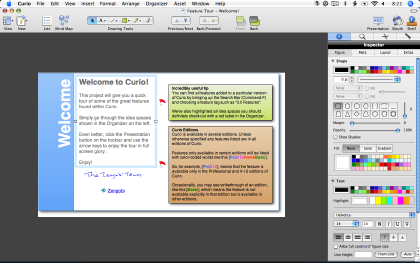
Felt Needs
Why do you need a project planning application? Most of us have undertaken projects that go beyond a simple task list, something more than a simple word processor or even a GTD application could tackle in a helpful way. When it comes to developing these into well-planned (and therefore, usually, well-executed) projects, a specialized tool like Curio can be the very thing you’ll want to pull from your toolbox.
Zengobi likes to encourage creativity—that’s one of the core concepts behind Curio—and along those lines they have provided a few profiles of users in different environments: artists and designers, of course, but also a professor, a software developer, and an entrepreneur. If you’re wondering how (or if) Curio might be helpful in your workflow, you will find these helpful starting points to think about how to use it.
What’s New
I’m not going to re-cover the ground that Matthew did in the first review, instead assuming you’ve read that review. Since version 2.4, however, a lot—and I mean really, a lot—has been added to make Curio a much more complete package.
Version 3—a full generation behind the current release—introduced the Project Center and Presentation mode. It also improved searching, including use of metadata like tags and timestamps. Integration was boosted as well, most notably with the addition of iCal and Web archiving support. Many other features were also brought in; the release notes for version 3 will walk you through these great improvements. Later 3.x updates brought iPhoto integration, a universal binary, and speed/performance increases.
With the recent release of version 4, Zengobi has built in a number of key features that enhance existing abilities and add new ones. Major additions include mind-mapping, the Shelf, and greater control over the parameters about projects. I’ll elaborate on each of these in a moment.
Other improvements include better formatting styles, tagging, and “adornments” such as flags. Also, further integration and import/export support has been added, along with easier list-management through new keyboard shortcuts. A number of other features and improvements have been added; you can read about them in detail in the version 4 release notes.
The major additions, though are the first three I mentioned above. To begin with, mind-mapping expands the abilities of Curio to be a complete brainstorming appliance. For the uninitiated, mind-mapping is a diagram-like rendering of words or ideas, including connections and links between them; the concept was formalized by Tony Buzan, who codified some best practices for effective mind-mapping. Because of its flexible structure and adaptive approach to the introduction of new ideas, mind-mapping is preferred by many for note-taking, early-stage project planning, and general brainstorming.
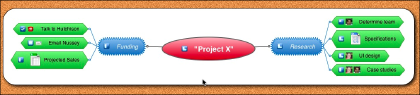
Mindmap
There are several good mind-mapping tools available for Macs, but most of them are stand-alone operations; Curio’s integration of mind-mapping within a larger planning framework, therefore, makes it a more ideal solution for those who wish to include their mind-maps as an ongoing part of their planning, rather than just a starting point. (To be fair, Curio is not the only project manager that offers this; others, such as ConceptDraw also include mind-mapping in their project-planning suites.)
As mind-mapping applications go, Curio’s is good. It’s easy to do a rapid-entry style mind-map, so brainstorming can flow without the distraction of having to right-click on cells or pull down menus to create sibling or child cells. Editing your maps once they are done is also easy—the provided inspector allows you to quickly change the color of cells and lines, their shapes, and even the fonts and text size.
One key mind-mapping concept appears to be missing, though: you cannot create links between sibling cells, nor can you connect one cell with multiple other cells. Therefore, each idea must remain purely hierarchical in relation to other represented ideas. In this way, Curio has only a diagramming interface that is very similar to mind-maps, but not a true mind-map element.
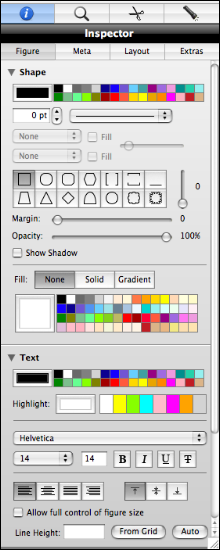
Shelf
The shelf, another core addition to version 4, offers a real range of function to Curio. Think of the Shelf as a dynamic Inspector with more capability than any Inspector you’ve ever seen. In fact, the Inspector itself lives on the Shelf, but so does a Snippets module (like a multi-page clipboard), a Search module for both searching metadata within a Curio project and also applying it, and the Flashlight module, which is an adaptation of Mac OS X 10.4.x’s Spotlight, allowing you to search your hard drive for a file you would like to add to a project. These modules are powerful, and deserve some attention to learn them well. For example, the Snippets module includes a Snippets service, giving you the ability to quickly add any clipping from any application to the Snippets, whether Curio is currently running or not.
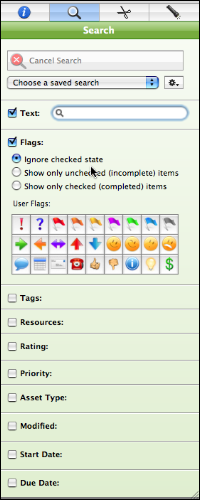
Shelf
The final major addition (in my opinion) is the expansion of tools for managing projects that are underway. Now, tools for better delegation, assigning priority to specific tasks within a project, and indicating progress toward completion are all readily at hand. This makes Curio a better tool for collaborative work and extends its usefulness beyond just the planning stage more completely.
The other updates and additions are good and useful tools. I would encourage you to explore them more through Curio’s Web site, rather than going into great detail here.
Using Curio
So, how well does it work? Well, my first impression of Curio was that I wasn’t sure what I was looking at. Because Curio does so much, it is not like opening an application with a specific function: when you first download, say, a new word processor, you have some clear preconception of what that program is supposed to do, and you contextualize all the buttons and menus when you first open it. Curio offers a number of very different tools, so even though I was thinking “project planning” when I opened it up, I felt a little lost at first.
That said, Curio includes a project file of its own, entitled “Welcome to Curio!” This file automatically opens the first time Curio is launched, and it provides a comprehensive introduction to all that Curio can do, and is easy to follow along with. The introduction will quickly help you overcome a sense of being lost, just as it did for me. I recommend reading through this completely before you dig in too deeply with planning your own projects. [NB: this file is a few years old, and doesn’t include coverage of new features like the Shelf or mind-mapping.]

Once I began to use Curio to plan, however, I found that its tools are great for all stages of project planning. For example, Dossier is a wonderful template for outlining the basic motivations of a project: project title, when it was assigned, and by whom are included, as well as core concepts like overview, background, resources, and deliverables. Having quick access to this list alone is helpful.
Idea spaces are a key concept for Curio—they are where you do much of your planning. Whether you plan best with text, graphs, drawings, or pictures, you can create unlimited numbers of idea spaces for your project. If you use a tablet such as a Wacom, you may use it on idea spaces as well, to draw, scribble, or edit—making note-taking in meetings or planning sessions even easier.
As suggested above, Curio doesn’t assume that all resources for projects will be created and maintained in Curio—instead, you can add in URLs, documents, images, movies, audio—just about any type of file that might be useful. In fact, it is easy to create new documents from Curio with other applications, using the Instant Document feature, which launches the specified application and automatically links the created document to that project.
It’s also nice how well Curio cooperates with other applications for importing and exporting. You can drag an iCal event to Curio, and it will be added to the idea space and tracked. Import an outline from OmniOutliner or another outliner in OPML format, and it will be automatically added as a list. Paste an e-mail into an idea space easily from Mail. Export project files as a photo album to iPhoto, or upload them to .Mac. Curio is not a group project planner, but it is easy to mail the whole project to your team via Mail or other e-mail clients, either in the Curio format (giving them editing options) or as PDF.
Concluding Thoughts
Overall, I am quite satisfied with Curio. I tend to keep a lot of projects in process at once, and having one application to be a central organizer for them is very useful. I’d like to see some further integrations improvements, like more interactivity with iCal for events and tasks. I’d also like to see the mind-map module offer true mind-mapping, and I’d like those maps to be able to be converted to lists or outlines. And I’d like a bit more for working with teams—more collaboration tools.
There are also some key parts of traditional project management that are missing. Curio does a good job supporting task lists, but there is nothing built into Curio for contingent tasks, or for understanding the relationships between one task and others. Many project management tools include charting functions for Gantt charts, for example, that will show you graphically on a time line what tasks must be completed before others can begin. This is a key concept for good resource management, and it is a glaring omission in Curio.
One more caveat as you consider Curio: pay attention to the differences between the Home, Pro, and K12/Education versions. The Home version is certainly a very good buy, but it lacks a few of the features that I found so helpful, such as the Dossier and Project sharing via e-mail. These features, available only in the other two versions, make the higher price worth it to me; your needs may vary, of course. The Pro version also offers a bit more customization, including a few different “modes” like full-screen and mini mode. The K12 version, while offering all of the Pro features, also has some built-in filters for profanity and access restrictions, as well as school-appropriate templates and Sleuth sites. All versions fit their intended markets well, but there is enough variance that care in choosing is, as always, a good idea.
Other than these few problems, however, I’ve found Curio a capable project manager. For the money, it’s a great buy; the Home version is not crippled by any means, and if you qualify for the educational discounts then the price is even better. Professionals will want the Pro version, but even that is reasonably and competitively priced. Those who need the missing features I mentioned will want to wait or search elsewhere; anyone else, however, should find Curio to be money well-spent.
Reader Comments (2)
Curio is a great product, and has continued to be developed. This review is two and a half years old, so what was "missing" in version 4 may well be implemented in version 6.4 (where they are now). You should check the Zengobi website and download a trial version to see if your needs are accommodated.
Add A Comment