Profiles in Networking
The Compact Macs
The compact Mac series opened with the black-and-white Macintosh 128K in 1984 and closed with the Color Classic II in 1993. Most models have a small black-and-white screen and CPU speed in the single digits, which is practically primeval compared to today’s style and speed demons. Primeval doesn’t necessarily mean useless, however. Assuming your haven’t turned your compact Mac into a fishbowl, you can use LocalTalk out of the box and add Ethernet support with an adapter and some tinkering.
People new to computer networks and their uses can check out the ATPM/Threemacs Web site for additional information and setup help. This article also refers to relevant sub-pages of that site.
Compact Mac System Software
Your Mac includes basic network support through its system software, but you should confirm that it’s installed and ready. On compact Macs, check the Control Panels folder (in the Apple menu or in the System Folder) and look for Network and Sharing Setup. Also check the Apple menu for the Chooser. Later on, these three programs will control your network connection and network file sharing.
If any of the three are missing, you should download the Network Software Installer from Apple and use it to install the missing pieces. You can also reinstall the system software as a whole, though that will take longer and might be overkill just to get network support. The Mac Plus, SE, SE/30, and Classic can use system versions up to 7.5.5. The Classic II, Color Classic, and Color Classic II can use up to System 7.6.1. If RAM and hard disk space are limited, go with System 7.0.1, as it’s less demanding than the 7.5 and 7.6 versions.
- Network Software Installer
- System 7.0.1
- System 7.5.3
- System 7.5.5 upgrade (install after 7.5.3)
- System 7.6.1 upgrade (requires purchase of 7.6)
The file downloads are free, but they are on the large side and will require patience from dial-up users. Open the downloaded file and follow the instructions to install.
LocalTalk Networks
Every Mac since the Plus includes LocalTalk support through its serial (modem and printer) ports. LocalTalk is slow but inexpensive, requiring only a single printer cable to connect two Macs.
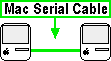
Two-Mac LocalTalk Network
Larger LocalTalk networks require a LocalTalk adapter for each Mac and printer on the network.
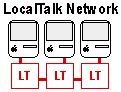
Three-or-More-Mac LocalTalk Network
This article focuses on Ethernet, which is more problematic than LocalTalk for compact Macs. See the ATPM/Threemacs Network Setup page for detailed LocalTalk setup instructions.
Ethernet Networks
Ethernet is the most common network type for home and business. It uses a special Ethernet cable and connects each networked Mac to a central hub or switch. Ethernet is many times faster than LocalTalk, though exact performance will vary, especially on the slower compact Mac models.
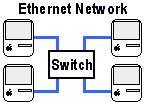
Ethernet Switch (or Hub) Network
For two (and only two) Mac Ethernet networks, you can use a special crossover Ethernet cable instead of the hub or switch.
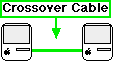
Ethernet Crossover Network
Ethernet is a comparative latecomer to home networks and takes more work to set up than LocalTalk. All compact Macs starting with the Mac Plus support LocalTalk, but none include Ethernet support, so you need to add an internal card or external adapter to connect to an Ethernet network.
External Ethernet Adapters
External adapters typically connect to the Mac’s SCSI port (a 25-pin, rectangular port on the back) and provide an Ethernet port, which is similar to, but slightly larger than, a phone jack.

Ethernet Port
SCSI Port
You connect the Ethernet port to your hub or switch with a piece of Ethernet cable, available at most computer stores. External Ethernet adapters usually have a separate power supply, so make sure you have an available plug. Setup is straightforward: connect the adapter to the Mac, connect the Mac to the network using an Ethernet cable, plug in the power supply, and you’re done with the hardware setup.
This is a partial list of Mac-compatible SCSI-to-Ethernet adapters (there may be others). Like the compact Macs, these adapters are discontinued and can be hard to find. Check the shopping sites listed under Finding Ethernet Adapters to start your search.
External Adapters
- Asante Desktop EN/SC-10T (Mac Plus, SE, SE/30, Classic, Classic II)
- Asante Micro EN/SC (Mac Plus, SE, SE/30, Classic, Classic II)
- Dayna SCSI/LINK (Mac Plus, SE, SE/30, Classic, Classic II)
- Dayna EZPort (Mac Plus, SE, SE/30, Classic, Classic II)
Internal Ethernet Expansion Cards
Installing an internal expansion card requires opening the Mac’s case, a procedure that requires technical skill and caution, as the monitor capacitor stores considerable voltage and can be very dangerous. If you’re not ready for this, use an external adapter or contact a computer repair service that services Macs.
Internal Expansion Cards
- Asante MacCon+ SEET (SE)
- Asante MacCon3 IIsi (SE/30)
- Dayna E/SE (SE)
- Dayna E/30 (SE/30)
- Dayna E/si30 (SE/30)
- Dayna E/LC (Color Classic, Color Classic II)
- Asante MacConi LC-10T (Color Classic, Color Classic II)
- MacAlly LC-PDS Ethernet (Color Classic, Color Classic II)
- 3Com Etherlink/SE (SE)
- Cabletron SE/30 (SE/30)
Finding Ethernet Adapters and Expansion Cards
When shopping for external adapters or internal expansion cards, check the networking or communications section, or search the parts list for Ethernet. Look for SCSI or LC-PDS (not plain PDS) in the card description, as appropriate to your Mac model. Your decision is easier if the description specifically lists your Mac as a supported model, but it may only name the card type.
- eBay Macintosh hardware auctions (try searching on Ethernet or the adapter manufacturer’s name)
- MacResQ
- Small Dog Electronics
- Your favorite search engine (this can turn up online parts resellers)
Most expansion cards and external adapters include support software. Since cards will require their software to function properly, be cautious when purchasing used cards that don’t have the original software. The card manufacturer’s Web site can be a saving grace, as many companies post their support software online, even for discontinued products.
Conclusion: What’s Next
Once the hardware side of your network setup is complete, see the ATPM/Threemacs Mac File Sharing page for help sharing files between networked Macs.
See the Sharing a Printer page for help sharing or using a network printer.
See the Share an Internet Connection page if you’d like to connect your Mac to a shared connection. Since the compact Macs are relatively slow, they probably won’t work well as software routers, but can use hardware routers and software routers on other Macs.
Also in This Series
- Mac to Windows: Troubleshooting the “No Logon Servers Available” File Sharing Error · October 2004
- Using WEP Security on an AirPort Network · July 2004
- Whatever happened to…Threemacs.com? · September 2003
- Clandestine Wireless Networking and MacStumbler · July 2003
- Learning to Share With Others: Sharing Preferences Overview · April 2003
- Serving Files Using FTP in Mac OS X · December 2002
- Switching Between Networks in Mac OS X · November 2002
- The Audio/Video Quadras (660av, 840av) · September 2002
- Thoughts on Apple’s Xserve · July 2002
- Complete Archive
Reader Comments (26)
1) I thought (would have thought) that LocalTalk was supported on the 512K or possibly even the 128K Mac.
2) The DaynaPORT E/Z, while an external Ethernet adapter, is not a SCSI-based one. Rather, it connects to a serial port (usually the printer port). A similar device is the Farallon EtherWave Mac/PB Adapter.
One other point:
The drivers for most external Ethernet adapters tend to be somewhat ancient and may only support "classic" networking (not OpenTransport). As a result, you would be limited to MacOS 7.5.5. This is the last OS to support the Plus, SE, and SE/30 anyway, but might be an issue for someone wanting to use such an adapter on a PowerBook or Duo.
As far as I can remember, they did. I know the 512 did, I hooked a few up to an Appletalk network years ago. The trick is finding the (eep!) 9-pin serial connector<->Appletalk box which are really rare now. (I wish I could find one for my 512Ke...)
Sue
Another staffer had this to say:
Asante made an Ethernet card for the SE/30. I know because I had one in one of my SE/30s before I donated all of my classic Macs (save my 128K). Best bet is to check out the classic Mac section of eBay and post a Want to Buy notice on the Low End Mac Swap List.
SE/30s with Ethernet make great little servers. Mine had 128 MB of RAM and a 2 gig hard drive and drove a web site and email server for a short while before my old iBook took over those duties.
Patricia
cl
/Macintosh/Networking-Communications/AppleShare_Client
Patricia
Thanks in advance
http://asante.com/products/adapters/asantetalk/index.html
To connect your Performa to an Ethernet network.
You will need a Locatalk adapter for the Performa. You cannot plug the AsanteTalk directly into the Printer port of the computer, you must use a Locatalk adapter and also make sure that it is properly terminated. You must also use one on the AsanteTalk itself. So you will need two.
You can use PhoneNet adapters which are much easier to find. If you do not already have some, you can find them on eBay by doing a search for "localtalk" or "phonenet". Plug one of these adapters into your Performa's printer port, one into the AsanteTalk's printer port, and use a single RJ35 phone cable in between with terminators on each adapter. I just searched and found a set of three for $0.99 so you should have no difficulty in obtaining them.
Then use an Ethernet cable from the AsanteTalk to an Ethernet hub or switch or router (or an Ethernet jack on the wall if you are in an office or academic setting) And you should be all set.
No special software is required for the AsanteTalk.
Many thanks, Mick
Ethernet cards that fit the Comm slot of your Performa are pretty dirt cheap, as I understand it...if you can find them. Either search eBay or contact Chris Lawson here on our staff ... clawson @ atpm.com He tells me he has many of them in his basement!
My mom recently gave me her beloved Outbound Notebook for a 30th b'day present. It's been in the family for years, and I'd like to keep it up and use it lightly from time to time. The problem: I don't have any other Macs, so I can't transfer files to/from the Outbound via Appletalk, and I don't have a floppy in my PC, so ditto with disks.
Would it be possible, however difficult, to get the Outbound onto my Ethernet network? It has SCSI and ADB/serial ports; physically, it's an SE/30 or Plus inside. Will the solutions listed above work for the old Outbound?
Thanks in advance,
Martin
It shipped with Drivers for DOS/wfw311 and later win9x and NT 3.5x. The driver software for w2k, NetWare 3/4(should be DL2.LAN/DL2000.LAN), several Linuxes (maybe as a kernelmodule cops.o or compiled within the kernel) are included with them. OS's
Sure there is. Use floppies and get a $30 USB floppy drive. Why go to the trouble of setting up a network (and the expense of the equipment) for a one-time transfer. Get the USB floppy drive and, when you're done, sell it on eBay. Heck, BUY it on eBay.
If, however, you have an iBook or standard MacBook, those models do not have PC Card slots, so there is no way to insert a third-party wireless card. Your only options with an iBook or MacBook is Apple's AirPort card, or a wireless bridge that plugs into your ethernet port. Such a bridge would also work on the PowerBooks and MacBook Pros. There are also wireless bridges that plug into the USB port, but you would again have to ensure that there are Mac drivers for the USB device.
Add A Comment