Review: Huevos and iSeek
Huevos 1.1
iSeek 1.0
Introduction
Apple’s Sherlock, which was included with Mac OS 8.5, was a landmark utility that let you search multiple Web sites simultaneously. Sherlock would then collect the results into a single tidy list. Today, this doesn’t seem so useful because search engines like Google and Teoma produce high-quality results on their own. It’s rarely necessary to use more than one engine to find what you’re looking for.
Watson, though inspired by the original Sherlock, takes almost the opposite approach. Instead of searching many general sites at once, it lets you search particular sites, one at a time, in a specialized way. For instance, the Movies tool will give you showtimes, the Reference tool will give you definitions and synonyms, and the PriceGrabber tool lets you compare prices from different vendors. In Mac OS X 10.2, Apple introduced Sherlock 3, which combines the original Sherlock approach with Watson-like features.
When I need a general search, I use Google. When I need a specialized results display, e.g., movie showtimes, I use Watson. But there are many searches that don’t fall into either of these categories. Often, I want to search a particular site and view the results in a Web browser. Watson tools do not exist for many of the sites I search, and even if they did I’m not sure they would save me time. There’s not much difference between selecting a tool from Watson’s menu and selecting a bookmark from my browser’s menu. In either case, I’d have to wait for the tool or search page to load, locate the search box where I can type, and then enter my query. I’m not sure that this actually takes very long, but it certainly feels like it does, and that’s why I’m intrigued by search helpers like Huevos and iSeek.
Huevos
When you launch Huevos, it opens a compact window containing a text field, a pop-up menu, and a Search button. You type your query in the field, pick a site from the menu, and click Search. Huevos opens the search results in your browser. It couldn’t be simpler. Huevos ships with support for 15 search engines, including Dictionary.com, Google, MacUpdate, PHP, and Yahoo.
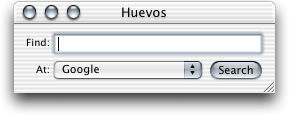
Huevos’s Window
Efficiency is the name of the game with these utilities. To keep your hands on the keyboard, you can cycle through the engines in the pop-up menu using the arrow keys. You can also assign each engine a keyboard shortcut to let you jump directly to it. Huevos happily lets you assign the same shortcut to more than one engine, in which case it only works for one of them. The keyboard shortcuts only apply within Huevos, so you need to first bring Huevos’s window to the front by clicking the Dock icon or pressing Control-Esc (or another hot key you assign in Huevos’s preferences).
Adding search engines to Huevos is easy. Suppose you want to add ATPM’s search engine to Huevos. Go to atpm.com, enter “TEST” as your query, and click Search. The following URL will show up in your browser.
Searching ATPM
Replace the query with %@
to get the URL that you enter into Huevos’s preferences:
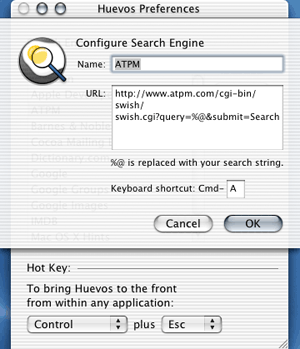
Adding ATPM to Huevos
However, you need to watch out for other percent signs in the URL. %7E
is equivalent to ~
in a URL, but entering the former can cause Huevos to crash when you click Search.
iSeek
iSeek is like Huevos taken to the next level. Where Huevos has a compact window, iSeek adds an even more compact widget to your menu bar. (However, if you have a narrow screen this is potentially not a plus, because there might not be enough room in the menu bar.) iSeek remembers your recent queries. Where Huevos lets you choose from a list of search engines, iSeek shows icons for the different engines and also lets you organize them into categories (submenus). This is fortunate, since otherwise iSeek’s stock list of search engines would be overwhelming (it comes with about three times as many as Huevos).
iSeek’s Search Box in the Menu Bar
As with Huevos, you can use the arrow keys to cycle through iSeek’s list of engines. You can also use the Tab key to cycle through the categories. Thus, if Google is selected, I can Tab three times to get to the Macintosh category and then down-arrow five times to get to Mac OS X Hints. You probably don’t want to remember that sequence of keys, so iSeek lets you assign a hot key for each engine. Unlike Huevos, the iSeek hot keys work in any application. This sounds good at first because iSeek needn’t be active to use the hot key, but it ends up being a disaster. You can’t assign Command-G to Google because that means Find Again in many applications. How about Command-Shift-G? That means Go To Folder in the Finder. Control-G has special meaning in some Terminal programs. The other letters on the keyboard are also heavily used. Thus, using iSeek’s hot keys means either letting it override application-specific keyboard shortcuts, or choosing obscure shortcuts that no other application is using (probably for good reason). Thus, I find that it’s not worth using hot keys with iSeek.
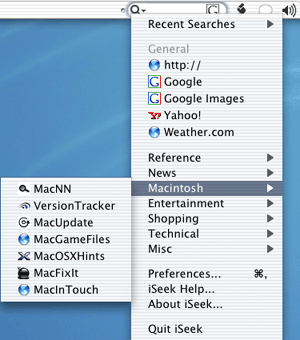
iSeek’s Menu
Adding search engines to iSeek is easier. Ambrosia maintains a list of links that begin with iseek://
. Amazingly, you can simply click one of these links to add an engine to iSeek. If there’s no pre-made iseek://
link for the site you want, you can add custom sites in the manner of Huevos. The difference is that instead of replacing your query with %@
, you divide the URL into two pieces and enter them into separate text fields. Our ATPM example would be:
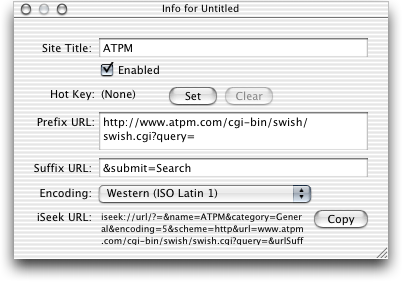
Adding ATPM to iSeek
Alternatives
As someone who likes to use the keyboard as much as possible, I found that both utilities make it too hard to quickly choose a search engine. Huevos makes you choose single-letter shortcuts, which can be difficult to remember. Does “A” mean ADC, Apple, Amazon, or ATPM? iSeek is worse, because you have to choose more obscure shortcuts. Also, it doesn’t show them in the menu, so you have to open the preferences window to jog your memory.
OmniWeb and some other browsers solve this problem neatly. OmniWeb supports “shortcuts” at the beginning of each URL. For instance, you could type “google@apple” to search for “apple” on Google, or “imdb@apple” to search for movie and actor names containing “apple.” Not only can each engine have a multi-letter mneumonic, but you can also search without leaving your browser. Adding new shortcuts is similar to adding search engines to Huevos.
This feature is not available in Safari, although there are server-side solutions in Python and PHP, and a hack for accessing them from Safari’s Google search box.
Conclusion
Huevos and iSeek are both solid, easy-to-use utilities, and I recommend them for most users. People who use many search engines and want to select them using the keyboard may prefer other utilities.

Reader Comments (1)
Add A Comment