Hardware Review
X-Arcade Trackball

Developer: XGaming
Price: $100 (limited-time launch price); $130 (list)
Requirements: Mac with USB or PC with USB or PS/2
Trial: None
In recent years XGaming has become one of the premier suppliers of arcade-style gaming controllers. Their previous products, the X-Arcade Single Joystick and Dual Joystick controllers, set a high standard for solid quality construction that would last through years of heavy use. The X-Arcade Trackball Mouse is XGaming’s new controller, but the precedents set by their previous products mean this device must meet high expectations.
Overview and Installation
XGaming stands behind their products with a lifetime warranty, which is easily understood the moment the Trackball Mouse is removed from the packaging. The controller case is made from 5/8″ hardboard with a black melamine surface and arcade-style t-molding. Six arcade buttons frame the large trackball, with two pinball buttons located on the sides and a button on the back. The entire unit measures approximately 5″ H × 17″ W × 10″ D, with an attached 10′ USB/PS2 cable.

The Trackball Mouse is recognized as a standard three-button mouse, so installation only requires plugging the cable into your computer. No additional drivers are necessary, making the controller compatible with any game that accepts mouse input or configuration. Trackball sensitivity is adjusted by changing the Mouse settings in System Preferences. The other X-Arcade controllers can be used with game consoles (with an console adapter), but the Trackball Mouse can only be used on consoles with console games that accept mouse input. Because I do not own any mouse-compatible console games, I did not test console compatibility.
The trackball has a solid feel, more than many other trackball input devices. The trackball movement was a little stiff upon first use, but it loosened up after the first 5–10 minutes. After the short “break-in period,” the trackball movement and responsiveness were impressive. The ball has enough weight that it can be “free spun” to rapidly cross the screen. This is an optomechanical trackball, meaning the ball sits upon rollers and the rotation of the rollers is registered by photogates (light sensors).

The interior mechanical components are as robust as the exterior—those stainless steel trackball rollers will resist distortion and wear.
The top and side buttons function as mouse buttons 1, 2, and 3. The left pinball button triggers mouse button 1 and the right button triggers button 2. The three buttons on either side of the trackball are mirrored to accommodate right and left-handed users.
An additional arcade button is located on the back. When this button is pressed, trackball movement is restricted to vertical input. At first it didn’t make sense why this would be a feature, but the usefulness becomes obvious when configuring the controls in some games and emulators. Because it is difficult to manually restrict trackball movement to only one axis (horizontal or vertical), pressing this button makes game configuration easier by ensuring that only the vertical input is registered in the game settings.
All of the buttons on the Trackball Mouse are large one-inch raised arcade buttons that can be found on arcade machines over the last 25 years. They all give tactile and auditory feedback as the springs and switches are activated with use.
The Trackball Mouse is easy to set up with anything that uses mouse input, games or otherwise. It can be used for non-gaming applications, but is best suited for gaming because of the controller’s size and button configuration. The controller can be used with one hand, but is really better suited for two-handed use—and its size is considerable, taking up a lot of desk space that makes use as a primary input device cumbersome. Even so, I tested it with many non-gaming applications, including word processors, Web browsers, graphics programs, and even video editors. Other than the previously mentioned considerations, the Trackball Mouse performed perfectly.
Arcade Emulation
Controller setup is similar for MacMAME, MAME, MAME32, and X-MAME. Once the software and a game ROM are launched, pressing the Tab key will bring up the configuration settings. There should be at least two input options available.
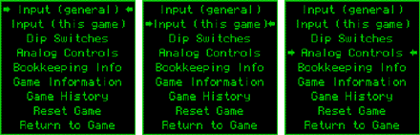
Once a game is running, pressing the Tab key displays options for controller settings.
The “Input (general)” option allows controller settings to be applied to all games. “Input (this game)” overrides the general input settings and adds custom controller settings for just the game being used. Using the back button on the Trackman Mouse helps setup the vertical axis analog input.
Some games may have a third option, “Analog Controls,” that offers sensitivity and other adjustments for analog devices like trackballs and joysticks. Every user has a tendency to setup his games differently, so there is no one correct way for controller setup.
The Trackball Mouse performs perfectly with games that originally used trackball controls, such as Centipede and Marble Madness—but it also performs nicely with paddle games, replacing the rotating knob better than many other input devices. The controller works seamlessly with the other X-Arcade joystick controllers, because the joystick controllers are recognized as a keyboard so their input doesn’t conflict with the Trackball Mouse.
Mac Gaming
A CD containing PC versions of Atari Anniversary Edition Volumes 1 & 2 is included with each Trackball Mouse, but no Mac-compatible software was included with the controller. While it is a little disappointing that Mac-compatible software was missing, XGaming does provide a Web page listing Mac games that have been tested. All of the games listed performed well with the controller.
While not specifically designed for trackball use, several first-person shooters worked very well with the Trackball Mouse. Marathon: Aleph One, Cube, and D2X (Descent 2) use the trackball for targeting, looking around, and firing weapons. The trackball was not only easier but much faster for targeting and view changes than a mouse.
As with MAME, the Trackball Mouse can be used with the X-Arcade Joysticks for general Mac gaming. This creates an excellent FPS controller setup, replacing the need for keyboard controls. With one hand on the trackball and the other hand on a joystick, player control is much more natural.
Results
An unexpected test of how fun this controller is came over the Thanksgiving holiday, when my baby-boomer father sat down for an hour to play several rounds of arcade classics…and enjoyed it. There can be no higher recommendation than when a controller is so appealing that it introduces a non-gamer to gaming.
The X-Arcade Trackball Mouse controller delivers a fun and satisfying gaming experience. The sturdy construction, solid trackball movement, and large arcade buttons bring new life to arcade classics and even make mouse-based Mac games more fun.
Reader Comments (2)
thank you
Add A Comment