Software Review
Dobry Backuper 1.5

Developer: dobrySoft
Price: $30
Requirements: Mac OS X 10.3, hard drive space for CD or DVD images when backing up to those media. Universal.
Trial: Fully-featured (30 days)
There’s a proverb in IT circles that the world is divided into two types of people: those who have lost data and those who will. (Another one I always enjoyed when my job was to troubleshoot computer systems and networks: if it didn’t happen twice, it didn’t happen. And, on a more humorous note—the world is divided into 10 types of people: those who understand binary and those who don’t.) Everybody at one time or another will find that an important file or, even worse, a critical hard drive, has become corrupted or lost. The reason may be that you emptied the trash when you shouldn’t have, or that the drive had a mechanical failure (those darn atoms!). Regardless, if you haven’t already lost some data that you wanted to keep, you will.
There is one, and only one, protection from data loss: backups. You know this, of course. But people don’t back up. It’s generally considered too much of a pain, until you find yourself enduring the pain of retrieving lost data. Overall, I’m pretty good about backups, and I’ve gotten better, because I have lost data. A few years ago, I don’t even remember why or how, I lost my entire iPhoto library without a backup. I don’t remember exactly why I didn’t have a backup of it. I think at the time the iPhoto library wouldn’t fit on the internal drive of my PowerBook, and so I stored it on an external FireWire drive. That FireWire drive was also where I backed up files, and it was that drive that went south. I didn’t lose anything else because I had the originals on my PowerBook, but the iPhotos were lost and I had to pay a pretty penny to recover them using a data recovery service.
All this is a quick introduction as to why you need a backup plan in case you don’t already have one. These days, .Mac members, such as myself, can use Apple’s own Backup program, which can back up to hard disk, optical disk, or .Mac account. This is what I’ve been using for a while, and it works fine. Barring a .Mac account, you can do the old-fashioned backup plan of manually making copies of your files periodically, but the best backup plan is one you can forget about until you need it, and for that, you need a backup program that can automatically execute backups without manual intervention.
One such offering is Dobry Backuper, an inexpensive piece of software that will back up your files to the usual media such as CDs, DVDs, and external hard drives. One advantage to Dobry’s solution when compared to .Mac, is the use of compression, which for the data files that you’re likely to want backed up, can save significant space. Another advantage is that the backup files created by Backuper are compressed with standard Unix compression tools, which means that even if you are unable to access the Backuper software, you can restore files using standard Unix tools or StuftIt Expander.
Using Backuper is very straightforward. Upon launching the program, you create a new backup by clicking the New Backup button, which prompts you to select the folder you wish to back up. I keep everything I can within my home folder (including my non-OS installed applications), so if I backup my home folder, I should get about 99% of what I want, the exceptions being those pieces of software that install something in the top-level Library folder, such as Saft, a program that augments the features of Safari for me.
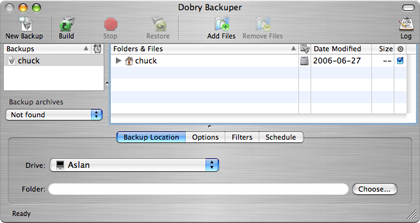
After selecting the files to be backed up, you select a location, such as a local or network drive, or an optical disk. If you’re backing up to an optical disk, you’ll be prompted to insert one during the backup. If backing up to a hard drive, you can select the folder into which the backup will be written.
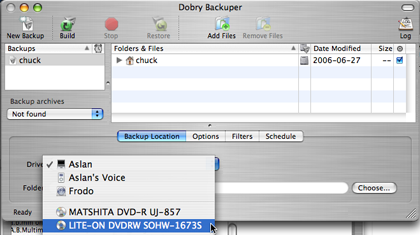
After selecting the backup location, you can specify additional options. Backuper offers three types of backups: full, incremental, and versioned. Full backups mean that every time a backup is made, everything is backed up. Each new backup will remove the prior backup from the location on the hard drive. Incremental backups will only backup those files that have changed or been added since the last backup, and versioned backups will create full backups without removing the old backup. In most cases, incremental will be the best choice.
Another configurable option is whether or not to use compression and what the maximum archive size should be. This brings up a major disappointment for me with Backuper: for all intents and purposes, compression is mutually exclusive to backing up to optical disks. If you choose compression, the archive size limit selection is disabled. It is this option that allows you to back up files across optical disks. So an optical disk cannot be used with compression unless the entire compressed backup will fit on a single disk. My home folder is approaching 70 GB, which is never going to compress enough to fit on a 4.3 GB DVD.
Since backing up to optical drive entails writing a temp file to the system anyway, it would seem to me that it wouldn’t be too much additional work to test the size of the archive after each file addition and, if it exceeds the optical drive capacity, remove that file and write the archive, begin a new compressed archive. This is, unfortunately, a deal breaker for me, and given this limitation, I wouldn’t purchase the software.
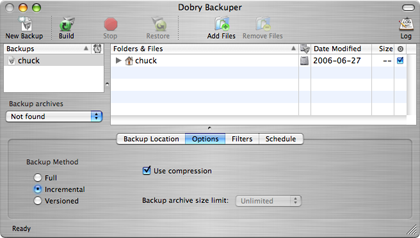
The other unfortunate feature lack is that the size of folders is not shown in the Backuper interface. In order to find out how large my home folder was, I had to Get Info on it in the Finder. This shouldn’t be necessary, and I felt Backuper should be able to report the size of folders in addition to files.
But perhaps these not issues for you. Backing up to a hard drive with sufficient space allows compression. Moving through the features, you can also filter the files. Automatic filters include the exclusion of invisible files, .DS_Store files, applications, and aliases, but manual filters can also be used. Filters can be created for you by selecting a sample file that conforms to the pattern (such as choosing a file called MyFile.extention to exclude files that end in .extension). You can create more complex patters with a knowledge of regular expressions, which is a topic that non-programmers are unlikely to be familiar with.
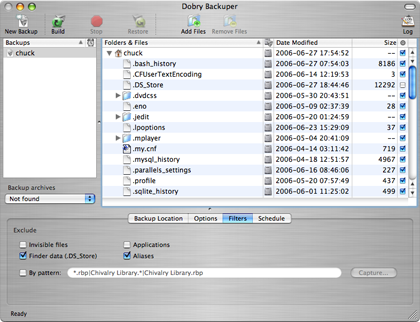
Finally, you can schedule a backup to automatically occur at daily, weekly, or monthly intervals. The scheduling options are fairly simple, and backups fire as expected.
Even barring the issues mentioned above, in some ways, Backuper seems, well, unrefined. There are numerous interface glitches in the program that I found annoying. For instance, you can resize the space in a window allocated to the list of backups and files versus the backup options, but options will sometimes disappear, even when there is room for them in the tab section of the interface. I wasn’t able to completely duplicate this bug and figure out under which conditions it appears, but I did notice it a couple of times. Also, the time options for scheduling a backup show only a single digit for the minutes, which looks strange, and there isn’t enough space allocated to the AM/PM field to show “AM” when it is selected.
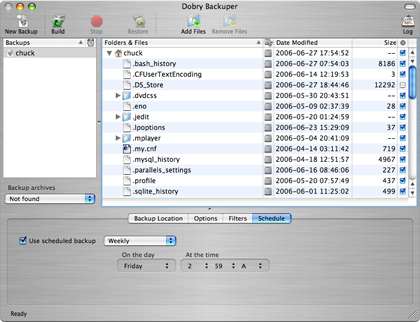
While it’s difficult to recommend this software, it’s also difficult to completely discount it. Backuper is early in its life (currently at version 1.5), and does work as advertised, even with the compression/optical drive issue and the interface issues brought up. The best I can say is, if you’re looking for a backup program, and plan to back up to a hard drive, Backuper is at least worth a look at, especially given that the trial will work for 30 days, giving you plenty of time to evaluate if it will work for your needs.
Reader Comments (1)
http://www.cbltech.com
Add A Comment