Review: Random Eye Image Grabber 1.1

Developer: Random Eye Technologies
Price: free
Requirements: Power Mac with 64 MB of RAM.
True, a picture is worth a thousand words, but it can also be worth a thousand minutes. For businesses large or small that use stock photos in their advertising, Random Eye Image Grabber will make the photo search process a little less tedious. A plug-in that works in conjunction with Adobe Photoshop (or simply as a stand-alone program), Image Grabber searches a number of stock agencies’ online photo libraries simultaneously, saving you from having to do individual searches of agency Web sites.
Here’s how Image Grabber works. Type in up to three separate keywords for a picture you’re looking for into three search boxes; you can choose as many as three keywords at a time. Next, select the type of stock agency you’d like Image Grabber to search. You have four categories of agencies to choose from: Royalty-free, where you pay once to use the image as many times as you want; Rights-protected (pay each time you use the image); a Specialty category; and a Consumer category.
Third, select the number of images you’d like to view at one time from each stock agency site, any number between 1 and 999. Use the arrow keys to go up or down, or highlight the number in the box and type in the desired number of images. Click Search. Image Grabber then scans through the various stock agency Web sites to retrieve the images that match your search criteria.
In the example below, I typed “computer” into the first keyword box and set the number of images I wanted to view at one time to six.
The results show six thumbnails from each of the six Royalty-free stock agency sites.
At the top of the window there’s a message keeping track of the number of thumbnails and the agency you’re viewing: “6 thumbnails (1-6) from Comstock Royalty-Free.” In order to see the next six thumbnails (7-12) from Comstock, change the page to 2 and then press the Search button. Image Grabber then retrieves Page 2s for all the agencies, not just the one that’s currently displayed. Again, another message appears along the top of the window: “6 thumbnails (7-12) from Comstock Royalty-Free.”
Once you’ve found the image or images you want, select them and click Download. To highlight more than one image hold down the shift key as you click. If, there are a number of images you’re not interested in, highlight them and press the Delete Image button. The image(s) will disappear from the screen allowing you to look at the other thumbnails without being distracted by the ones you know don’t satisfy your needs.
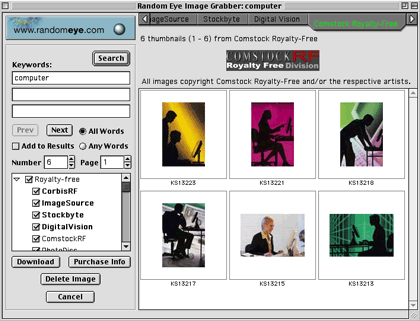
The image(s) you’ve selected, meanwhile, will download automatically and open in Adobe Photoshop, all ready for you to modify and perfect. Image Grabber creates a folder with the name of the stock agency (e.g. “Comstock Royalty-Free”) right on your desktop containing the image or images you downloaded. If you want to purchase an image or images, click on Purchase Info and Image Grabber connects you to that stock agency’s home site. On the site you’ll find details of size and cost.
The best thing about this program is the amount of time Image Grabber saves art directors and advertising guys, who can scan many stock agency Web sites simultaneously instead of wading through endless images one site at a time. The program was obviously designed with busy people in mind.
There is also a good range of stock agencies available to the program. There are six royalty-free agencies (CorbisRF, ImageSource, Stockbyte, Digital Vision, ComstockRF and PhotoDisc) and four rights-protected agencies (Corbis, StockMarket, SpeedPix, and Masterfile). There’s also Map Resources for budding cartographers, and Ditto for the consumer-oriented photo junkies.
Although Image Grabber may save time on surfing individual sites, the search and keywords sections need a bit of work. One keyword in the search box works fine, but when I typed two keywords into the box, “Eiffel Tower”, an error message appeared (“Exception caught. Error code: 400”), though some pictures did begin to load before it stopped. For some reason, one keyword in each box is all the program can handle.
Similarly, if you try putting quotes around the words, as in “Eiffel Tower,” a box appears again with the message: “Search found no images.” There was no information about using two words or quotes around words in the Help menu. I just tried it myself simply because I’m used to Internet searches.
I also spent painstaking hours trying to figure out how searches for three keywords were done. Clicking on Any Words seems to give an OR configuration and results in images of a computer or a Mac or a laptop (when I entered those terms in the three search boxes).
Selecting All Words seems to suggest an AND configuration resulting in images of Mac laptop computers. I don’t think this happened though, as several non-laptops showed up in the results as well as a mouse and CDs.
Whatever the case, the search process was unclear to me and I found it frustrating that I had to work it out. To me it should have been much more obvious or explained in the help section. However, it was pointed out to me that the odd choice of images could have been a result of the way the images were labelled by the stock agencies. Perhaps, but frustrating nonetheless.
There’s no way to tell the search engine to differentiate between words with double meanings. For example, when I typed in mouse, I got the following:

There’s no way to tell Image Grabber to leave out rodent or cartoon rodent pictures. You just have to ignore the pictures or delete them.
Another issue with this program is its lack of help. In order to access it, under the Help menu select “Get Image Grabber help on the Web.” This takes you right to Random Eye’s Web site where you have to e-mail Random Eye to submit a question or request support. E-mailing for information (although it says your e-mail will be answered within 24 hours) is not the kind of quick help that a sticky program like this deserves. And although there is a manual which you can download, it is very limited, essentially a one-page pictorial document indicating what each button does.
Despite a sticky search and keywords section (what do you want for version 1.1) and a rather poorly thought out Help section, or lack of it, Image Grabber is a good time-saving program that’s fun and easy to use. It will keep impatient surfers happy and photo scouts loaded with eye-grabbing images.
Reader Comments (2)
Add A Comment